How to create a new exam or Quizes
To create new exam or Quizes you need to have an account in our website if you already have an account please
login or create
new account.
after you login to your control panel.
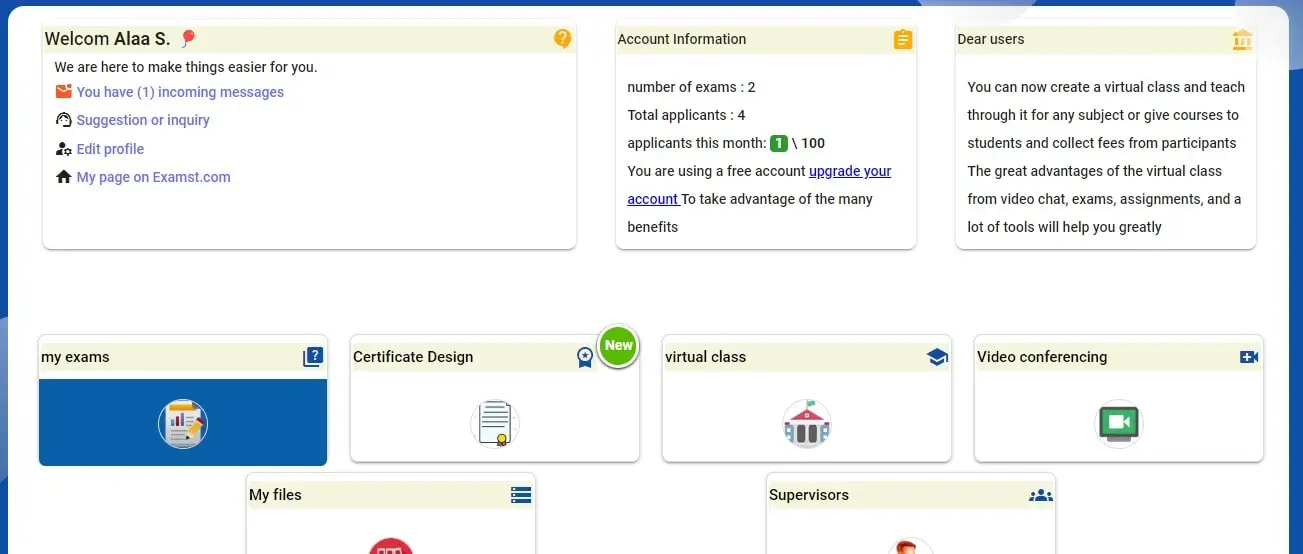
click "Add new Exam" button.
now you will get a new screen in this screen you will enter your exam or Quiz information and settings.
after you login to your control panel.
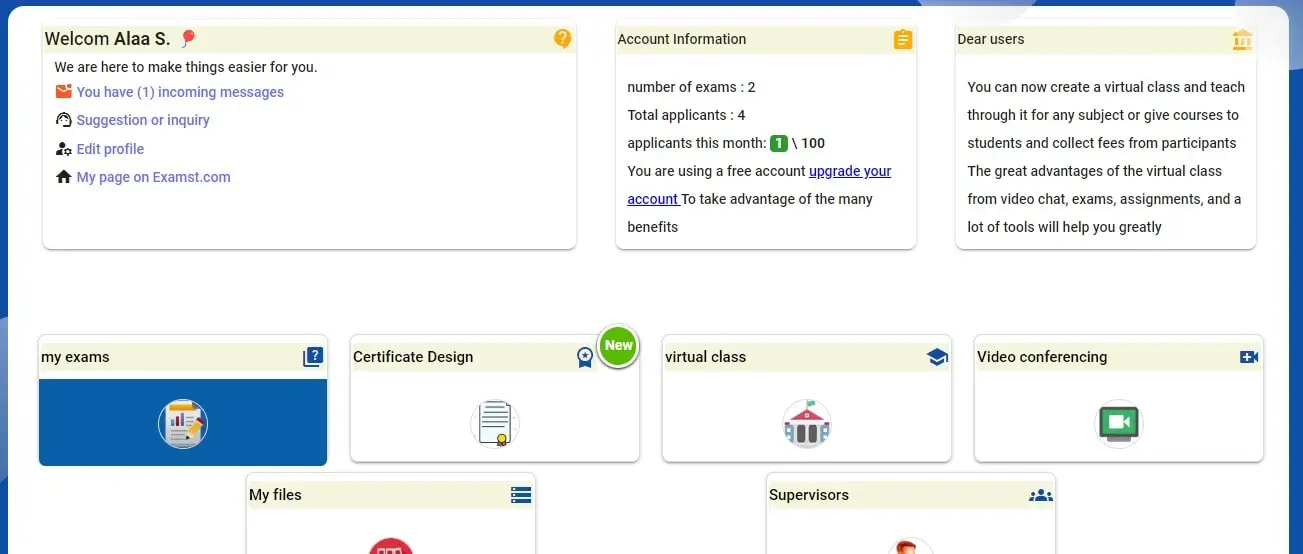
click "Add new Exam" button.
now you will get a new screen in this screen you will enter your exam or Quiz information and settings.
Add New exam or Quiz Description
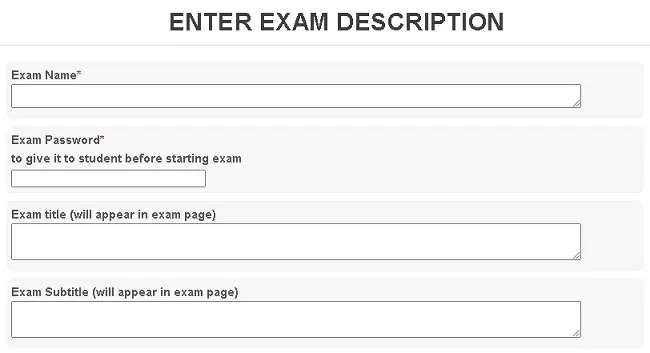
- "Exam name" in this box enter a short title for your Exam or quiz like "math exam fifth grade"
- "Exam Password" add password for your exam or quiz, this password should be given to user to start the exam
- "Exam title" this will appear in the top of the exam
- "Exam Subtitle" this will appear in the top of the exam under the title.
- "Exam time" here you could set the exam time select from the pre entered time list if you select 0 it means that this exam is timeless
- If you want to collect student section then select show student section (numbers or letters) if you don't want to show this option to user then select "Don't ask student for his section"
- "Make exam for one time only" if you select this option then The user cannot take the exam again after saving his mark
- "Exam format" if you want to align your exam to the left then select "Exam format from right to left", else if you want to align the exam to right then select "Exam format from right to right"
- if you want to keep the results of student private for you only then select "Don't show the result to the student at the end of the exam"
- if you want to show the user the solution of the exam and his point after he finishes the exam then select "Show the exam solution after its completion to the user"
- if you want to show more than one form for your exam then select "Show more than one exam form at random form" When the user enters the exam, the system will create a sample of the questions you wrote for the exam Randomly and when the exam starts, each user will see a different form
- to randomly rearrange answers then select "Random order of answers"answers will be randomly arranged
- "Make exam in one direction" select this option so After the student sees the question and skips it (either by answering it or leaving it), he cannot return back to it again
- if you want to get feed back from students after they finished the exam then select "Allow the student to send his notes to the teacher upon completion of the exam (for the purposes of feedback)" The student has the right to send only one note for each exam
- to get live feedback from students you could select "Activating a chat room in the exam, the exam preparer can talk directly with the exam presenter and give his notes to the students and listen to their comments directly" The exam owner can stop students from writing only he writes and sends his notes to students during the exam
- to start exam in specific date and end in specific date select "Specify the exam start date (it will not be available before this time)" and make sure to synchronize the time in your country with our server time by selecting current time in your country from time list. to delete this option delete the start date of exam
- Save your settings